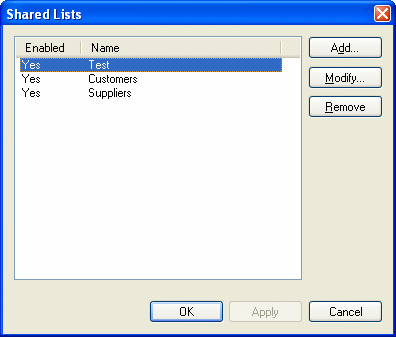
Only lists the current user is allowed to modify are displayed. If the current user is an administrator, all list are displayed.
eMill allows you to create preconfigured shared lists. These lists
can then be used as receivers list or black list in project through
the add new list wizard. Shared lists are
available for all eMill Enterprise versions.
You need to be an administrator of the eMill server machine of have
the Create and delete shared lists permission on at least one
eMill account to manage shared lists.
Only lists the current user is allowed to modify are displayed. If the current user is an administrator, all list are displayed.
Click the Add button to add a new shared list. If eMill is located on the same machine as the eMill Server, a new list wizard similar to the project add list wizard will be displayed. Due to sharing requirements, only Access, MySQL, SQL Server and ADO Advanced choice are available.
Select a shared list and click the Modify button to open the Modify Shared List property sheet.
Select a shared list and click the Remove button to delete it.