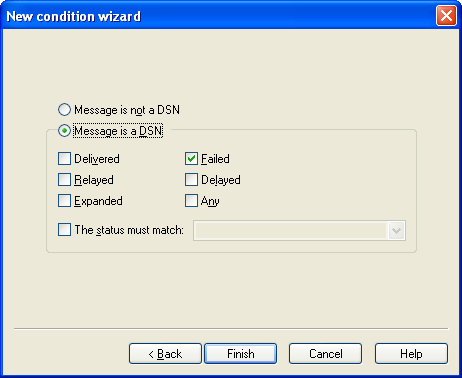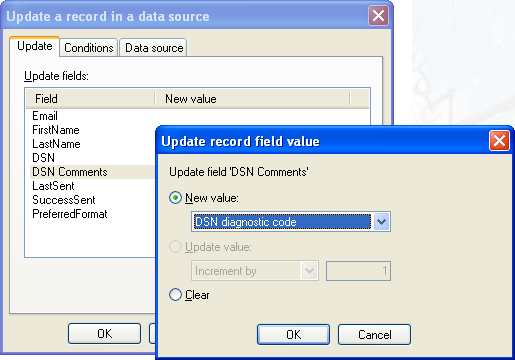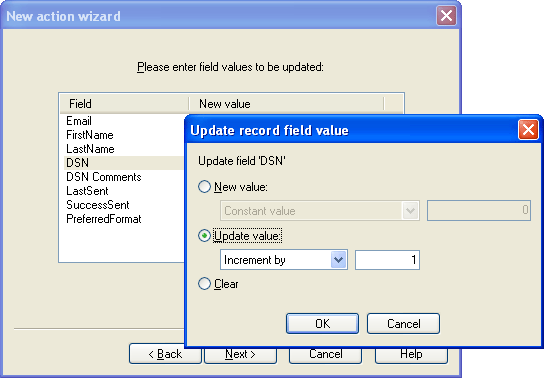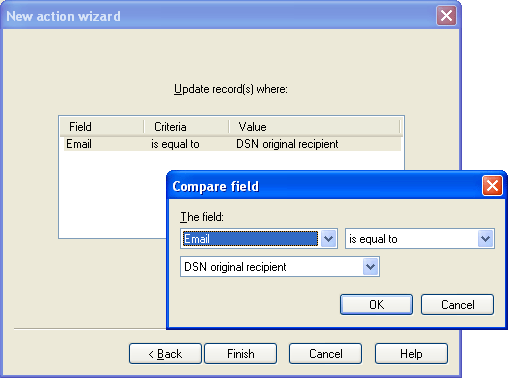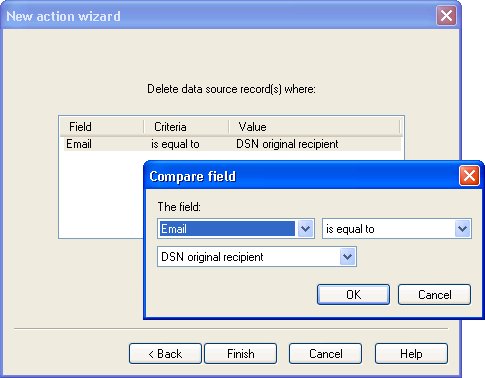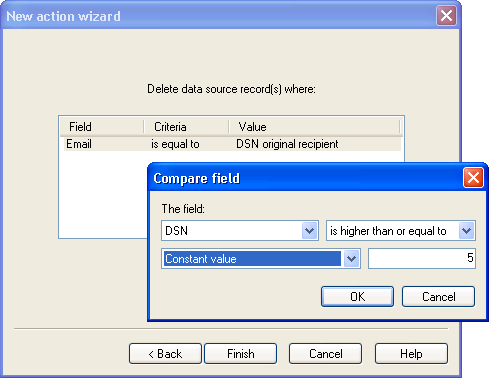Managing DSNs & bounces
Managing DSN or Bounces is a critical step for building efficient emailing
campaigns. This article aims at giving some clues to successfully handle this
problem.
Summary:
Introduction
Definitions
Scenarios
Manage DSNs
in the Global Script (advanced user)
First, there are few important things to
understand:
This article will help you to
retrieve the appropriate information from a DSNs allowing you to
process them efficiently. However, it is important to know that
only 60% of SMTP Servers delivers Standard DSNs. This means
that the clues that we will give you below are only relevant for
60% of the SMTP Server.
The different scenarios described
below help you to configure how to process DSNs once they are in
your project inbox. Therefore, we assume that you have already
configured:
- The incoming queues: DSNs
are sent to the SMTP sender address defined in the
Header Properties. Therefore, you must associate
your project with the incoming queues corresponding to
this address.
- The Download conditions:
Specifies which messages has to be downloaded within the
project inbox.
Below, you will find three
different scenarios:
- Scenario 1: When I receive a failed
DSN, I want to increment by 1 a DSN field located in my
data source and I want to add in a DSN comments field
the reason why the delivery failed.
- Scenario 2: When I receive a failed
DSN with a permanent failure (= hard bounce), I want to delete the record from my data
source.
- Scenario 3: When I receive a DSN, I want to
increment by 1 a DSN field located in my data source and
delete the record when this counter reaches 5.
Definitions: A DSN is a message created
by the recipient mail server that provides informations on the current status of
the message you sent and gives you access to the following data:
DSN Type: a DSN can have 5 different
types:
-
Delivered:
Indicates that the message has been sussessfully delivered. For
receiving this DSN type, you need to indicate that you want to
receive success DSNs in the mailer DSN
properties.
-
Relayed:
If you have indicated in the mailer DSN
properties that you want to receive DSN when the message is
delivered (see above), the relayed DSN type warns you that the
receiving mail server does not create DSN for successful delivery.
-
Expanded:
Indicates that the message has been sussessfully delivered but
forwarded directly to other email addresses. Therefore, it is
possible that you receive new DSNs regarding the same message.
-
Failed:
Indicates that the message delivery has failed. This can be due to
many circumstances. To refine the processing of failed DSN according
to these circumstances, see the Scenarios below.
-
Delayed:
Indicates that the message has not been successfully delivered but
that the mail server is still trying to deliver it. Therefore, it is
possible that you receive new DSNs regarding the same message. The
delivery can be delayed for many circumstances. To refine the
processing of delayed DSN according to these circumstances, see
Scenarios below.
DSN Original Recipient: The DSN Original Recipient allows you
to know who was the receiver of the message.
DSN Status: The DSN Status is a code
composed of three numerical fields separated by ".".
In a failed DSN, the first figure can be '4' or '5'. '5'
represents a permanent failure (= hard bounce) which means that
the message cannot be delivered in any way (domain does not exist, user
does not exist,...). '4' represents a temporary failure (= soft
bounce) which means that the message cannot be delivered for the
moment (full mail box, busy SMTP Server,...). The second sub-field
indicates the probable source of any delivery anomalies, and the third
sub-field denotes a precise error condition, if known. In order to have
a full list of the DSN Status Codes, click here.
DSN Diagnostic Code: The DSN Diagnostic
code is a short sentence that defines the DSN Status.
Scenario 1: When I receive a failed DSN, I want to
increment by 1 a 'DSN' field1 located in my data source and I want to add in a 'DSN
comments' field the reason why the delivery failed.
Scenario 2: When I receive a failed DSN with a
permanent failure (= hard bounce), I want to delete the record from my data
source.
Scenario 3: When I receive a DSN, I want to
increment by 1 a DSN field1 located in my data source and
delete the record when this counter reaches 5.
- From the message rules 'General' tab, click on
Add and enter a name for the rule.
Conditions to perform the
actions:
- Click on Add.
- Select "Delivery Status Notification (DSN)" and
click on Next.
- Select "Message is a DSN" and only check the
"failed" box. Click on Finish.
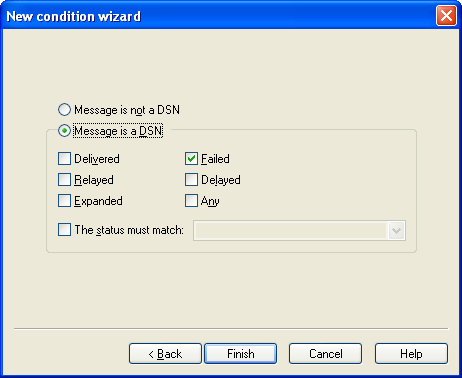
Actions: You must configure 2 actions.
Action 1: Increment by 1 a DSN field1
- Click on Add.
- Select "Update a record in the datasource". Click on Next.
- Select the list where the 'DSN' field is located. Click on Next.
- A table presents you all the datasource fields
available and lets you configure the actions to perform.
-> In order to increment the 'DSN' field by
11, select the 'DSN' field, click on Edit and
select 'Increment by 1' under 'Update Value'. Click on OK.
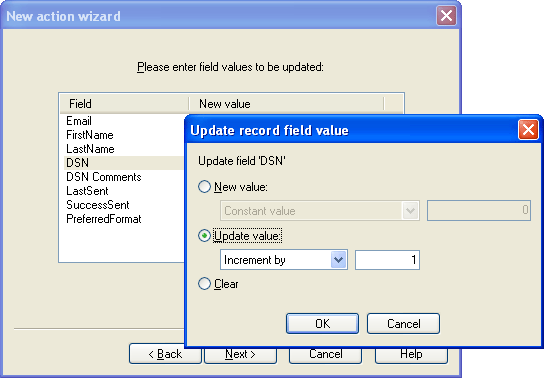
-> Click on Next.
- Now, you must tell eMill which record has to be
updated. For instance, when I receive a DSN
regarding the message I sent to steve@emilltest.com, I
want the 'DSN' field incremented by 1 for this particular
recipient. Thus, click on Add, select the field where the recipient
email address is located, choose
'Equal to' in the operator list and 'DSN Original
Recipient'. Note that this condition is already set by
default.
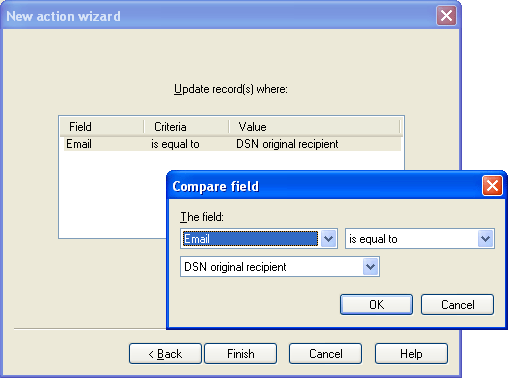
- Click on Finish.
Action 2: Delete the record when this counter reaches 5.
- Click on Add.
- Select "Delete a record from a datasource". Click on
Next.
- Select your receivers list. Click on Next.
- Now, you must tell eMill which and when the
receiver has to be
deleted.
- Indicate which record has to be deleted. For instance, when I receive a DSN
regarding the message I sent to steve@emilltest.com, I
want to delete this particular
recipient. Thus, click on Add, select the field where the recipient
email address is located, choose
'Equal to' in the operator list and 'DSN Original
Recipient'. Note that this condition is already set by
default.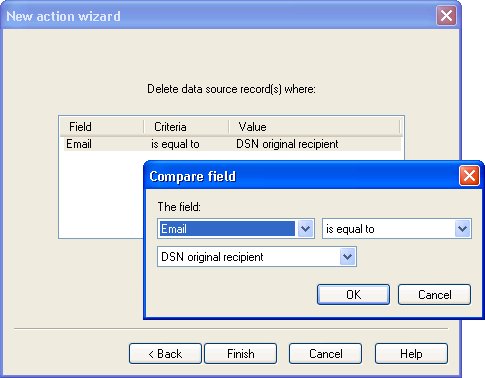
- Indicate that the record has to be deleted only
when the counter in the 'DSN' field reaches 5. Thus,
click on Add, select the 'DSN' field, choose 'is higher
than or equal to' in the operator list, select 'Constant
Value' and enter 5 in the text field. Click on OK.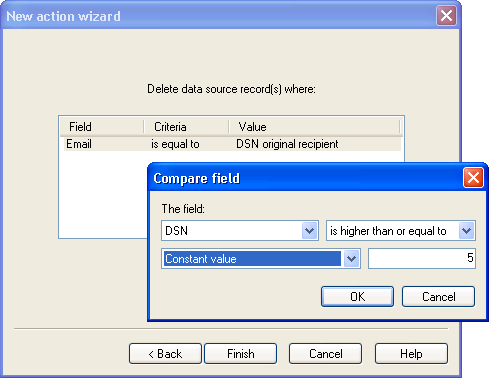
- Click on Finish.
|
FAQ - I cannot configure an action to increment a
field by 1 because the option 'Update value' is grayed:
In order to increment a field, it must be
configured to handle this kind of data. To create a column on your list
with this kind of field, select your receivers list in the eMill project
tree, go to the menu Project > List > Add new column.
In the 'Data Type' list, choose 'Integer'. |
Manage DSNs in the Global Script
(advanced user):
eMill allows users who are familiar with script to manage DSNs
through the Global Script (click on the collection name to access
details and samples):
© eMill 2001-2015
. All trademarks property of their owners.